SharePoint has been in the industry for long enough to make a powerful impact on organizations. It is driven by data, lists, and forms. Levering a new platform in your firm is a challenging task, and you need to uncover its insights before investing.
Microsoft has made a great change with the help of SharePoint forms to gather information smart and effortlessly. This integration streamlines data collection processes, making accessing and collaborating important information easier. Learn how to sync SharePoint to network drive here.
Have you created SharePoint online forms? Can you use SharePoint forms to collect information? What is the correct procedure to create SharePoint custom forms?
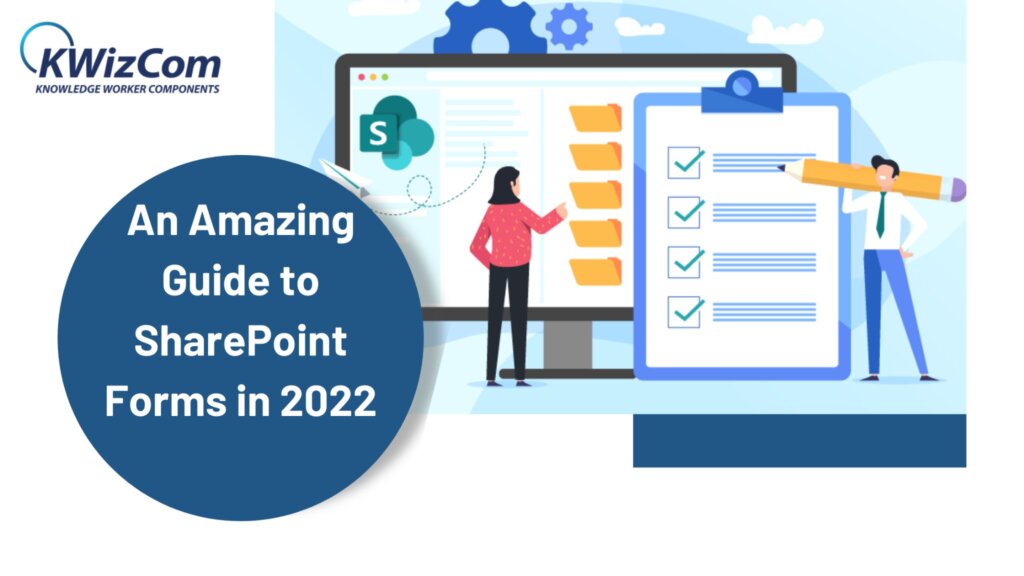
We will be answering all your queries in this content piece and ensure to provide some insiders to make this journey easier.
Table of Contents
What is a SharePoint form?
It is a window with many labels and fields that gather data stored in SharePoint lists. Your target audience will fill out the form and provide you with the necessary information. SharePoint maintains great accuracy and views in the forms to make it user-friendly.
It is used to enter information that can be customized with tools to provide smooth workflow in the business. SharePoint forms can take input in word, sentence, digital value, and select one or multiple choices.
The results will be displayed in the form of diagrams, lists, charts, and more. SharePoint also supports dynamic fields that allow to show or hide specific columns based on the conditions applied.
How to create a fillable SharePoint form?
- Start by signing in your Office 365 account
- From the app launches, navigate to SharePoint
- In here, redirect to your SharePoint site and click on edit
- Hover around to the place where you want to add the form until a plus symbol is visible
- Click on the plus symbol and choose Microsoft forms
- Now select New Form
- Add the name of the form and click on Create
- A new window will open where you can edit the form, begin by clicking on Add New
- Choose the target of your form:
- Choice
- Text
- Rating
- Date
- Fill out the form question
- Add more if required and close the window
- Ensure the data is saved on the server before proceeding further
- Go to the site and refresh the page
How to create SharePoint custom forms?
Some firms require having a unique look and feel of their SharePoint forms. Some easier steps to reach the SharePoint settings page:
- Modern SharePoint: In the top right corner, click on the Settings icon and choose List settings.
- Classic SharePoint: In the top ribbon, click on the List tab and choose the List settings button.
Once you reach the list setting page, that will be similar to classic and modern sites.
Reordering form fields
To reorder the fields of forms in the display, go to the settings page and scroll down to the columns section. Click on the column ordering link and choose the numbered dropdown field to make necessary adjustments. Also, this will only make changes in the appearance and not their place in the list view. Click on OK to save the changes successfully.
Required form fields
As required, marking the fields as required can be applicable in multiple places in the SharePoint online forms. This action can be taken from the list settings page. Scroll down to the column section of the list settings page and click on the field you want as required. The edit column will differ based on the column type as each data type has different settings.
It would help if you searched for “require that this column contains information” and chose the yes radio button. Click on the OK button and save the changes.
What are the different tools used to create SharePoint forms?
SharePoint provides default list forms, giving you the freedom to set the type of data type and create lines as per the requirements. The default forms support input validation, field order optimization, access limitation, and file attachment.
Some special tools that you can use to build SharePoint custom forms are:
1. InfoPath
Microsoft InfoPath is the application developed for the advanced management of forms. It is ideal when you need to create large and complicated SharePoint forms. The tool is used to build multiple SharePoint form templates with structured data, extended text fields, build business workflows and logic. Some functionalities are:
- Multiple form views
- Extended text fields
- Get structured data
- Calculations
- Business workflows and logic
The tool aims to edit the form and does not provide features to edit the web pages. Users need to learn documentation and go through tutorials to understand the details of the forms. Forms built-in InfoPath are saved as XML files in the SharePoint form libraries.
2. Power Apps
It is one of the best frameworks in the Microsoft Power Platform. It is a service concept and part of the Office 365 suite. Some benefits of using Power Apps are:
- Developing SharePoint forms from scratch and customizing it
- There are over 200 connectors that give you the freedom to connect across the platforms
- It has drag and drops controls to make the process simple
- Strong support for web browsers and community support
- Power to build dynamic fields in SharePoint forms
3. Visual Studio
This is the ultimate solution used for software development. It can be integrated with SharePoint, and developers can create any required functionality in SharePoint forms. The main purpose is to pass the limitations and build effective SharePoint forms.
What is beyond SharePoint forms?
Microsoft OneDrive provides a convenient method to empower your workflow. This ensures that your SharePoint forms are easily accessible and stored at secure servers. Sharepoint and OneDrive can be accessed through multiple devices, locations, and browsers easily.
With the flexibility of design, SharePoint can customize the colors, field appearance, layout features, and text styles to target a specific audience. So, invest in the quality features and functionalities to eliminate drawbacks and embrace the solutions with an intuitive interface.
How to Choose Your SharePoint Form
Choosing the right SharePoint forms solution starts by identifying the specific requirements for your forms. Evaluate if the built-in options meet your requirements. Here are other tips when exploring third-party form solutions:
Assess Integration: If your forms need to integrate with other systems or workflows, ensure that the chosen solution supports seamless integration with your existing IT infrastructure, such as CRM systems, ERP systems, or other business applications.
Evaluate Customization Options: Some solutions offer drag-and-drop interfaces for easy customization, while others may require coding skills for more advanced customization.
Consider User Experience: Ensure that the chosen forms solution provides a user-friendly interface and supports mobile responsiveness, as many users may access forms from mobile devices.
Review Security and Compliance: Ensure that the forms solution meets your organization’s security and compliance requirements, especially if you’re dealing with sensitive data. Look for data encryption, access controls, and compliance certifications.
Evaluate Cost: Consider the cost of the form’s solution, including licensing fees, implementation costs, and ongoing support and maintenance. Compare pricing plans and pick a solution that offers the best value for your budget.
Trial and Testing: Consider conducting trials or proof-of-concept projects with shortlisted solutions to evaluate their performance, functionality, and suitability for your specific use case.
You are aware of the right process to build structures and tools that would come in handy for your business processes. Now, create quizzes, polls, and surveys hassle-free with SharePoint forms!