In the world of digital media, finding a reliable tool to convert YouTube videos to MP3 can be a game-changer. Whether you’re looking to save your favorite music for offline listening or create a personal audio library, OnlyMP3 is a popular option that promises to deliver high-quality audio conversions for free. In this review, we’ll dive deep into how OnlyMP3 works, its main features, and what you need to know before using it.
Table of Contents
What is OnlyMP3?
OnlyMP3 is a free online tool designed to convert YouTube videos into MP3 audio files. It allows users to download music, podcasts, and other audio content directly from YouTube, transforming video content into portable audio files that can be played on any device. The tool is user-friendly and doesn’t require any special software installation, making it accessible to anyone with an internet connection.
How Does OnlyMP3 Work?
Using OnlyMP3 is straightforward. Here’s a step-by-step guide on how it operates:
- Find Your Video: Start by locating the YouTube video you want to convert. Copy the URL from the address bar of your browser.
- Paste the URL: Go to the OnlyMP3 website and paste the copied URL into the designated input field on the homepage.
- Select the Format: Choose the MP3 format for the output file. OnlyMP3 typically supports various audio qualities, so you can select the one that suits your needs.
- Convert: Click the “Convert” button. The tool will process the video and convert it into an MP3 file. This usually takes a few moments, depending on the length of the video.
- Download: Once the conversion is complete, you’ll be provided with a download link. Click on this link to save the MP3 file to your device.
Main Features of OnlyMP3
- Free and Easy to Use: OnlyMP3 is completely free to use, and its simple interface means that you don’t need any technical skills to convert videos. Just paste the URL, select the format, and download your audio.
- High-Quality Conversions: The tool offers high-quality MP3 conversions. You can choose from different bitrates to balance between file size and audio quality.
- No Registration Required: You don’t need to create an account or provide any personal information to use OnlyMP3. This ensures a hassle-free experience.
- No Software Installation: Since OnlyMP3 is a web-based tool, there’s no need to install additional software or plugins. You can access it from any device with a browser.
- Fast Processing: The conversion speed is generally fast, allowing you to quickly turn your favorite videos into MP3s without long wait times.
- Device Compatibility: The MP3 files you download from OnlyMP3 are compatible with most devices, including smartphones, tablets, and MP3 players.
Pros and Cons of OnlyMP3
Pros:
- User-Friendly Interface: The tool’s interface is straightforward, making it easy for anyone to use.
- Free of Charge: You can use the service without any cost.
- No Sign-Up Needed: No need to register or provide personal details.
- Efficient Conversion: Quick processing times and high-quality audio files.
Cons:
- Limited Features: OnlyMP3 focuses solely on YouTube to MP3 conversions. It lacks additional features that other more advanced tools might offer.
- Ad-Supported: The site may have ads, which could be distracting for some users.
- Legal Concerns: Downloading copyrighted content from YouTube might be against their terms of service, and users should ensure they have the right to convert and download the videos they choose.
How to Use OnlyMP3
Using OnlyMP3 is a straightforward process, designed to be user-friendly and efficient. Here’s a step-by-step guide on how to use this free YouTube to MP3 tool:
1. Access the OnlyMP3 Website
- Open your preferred web browser and go to the OnlyMP3 website. You can search for it online or directly enter the URL if you have it.
2. Find the YouTube Video
- Go to YouTube and find the video you want to convert to MP3. This can be a music video, podcast, or any other video with audio content you wish to download.
3. Copy the Video URL
- Click on the video to open it. Copy the URL from the address bar of your browser. This URL is needed for the conversion process.
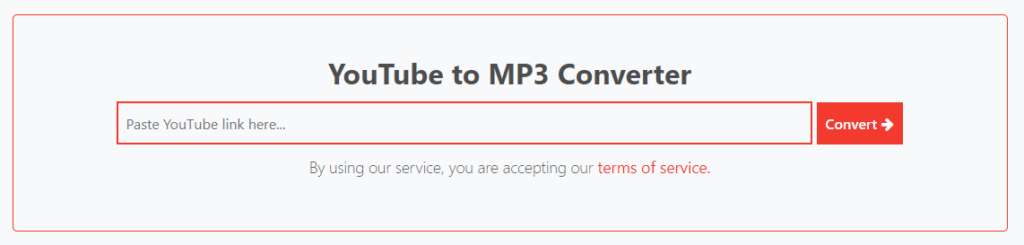
4. Paste the URL into OnlyMP3
- Return to the OnlyMP3 website. You’ll see an input field on the homepage where you can paste the copied URL.
- Right-click in the input field and select “Paste” or use the keyboard shortcut (Ctrl + V on Windows or Command + V on Mac) to insert the URL.
5. Choose MP3 Format and Quality
- After pasting the URL, you may need to select your preferred MP3 format and quality settings. OnlyMP3 typically offers various bitrates, so choose the one that best fits your needs. Higher bitrates provide better sound quality but result in larger file sizes.
6. Start the Conversion
- Click the “Convert” button to begin the conversion process. OnlyMP3 will process the video and convert it into an MP3 file. This may take a few moments, depending on the length of the video and your internet speed.
7. Download the MP3 File
- Once the conversion is complete, a download link will appear. Click on this link to download the MP3 file to your device. The file will be saved in your designated downloads folder or location.
8. Enjoy Your MP3
- After the download is complete, you can open the MP3 file with your preferred media player. Listen to your favorite tracks offline or add them to your music library.
Tips for Using OnlyMP3 Safely and Effectively
- Check Copyrights: Always ensure that you have permission to download and convert the content you’re interested in. This helps avoid any legal issues related to copyright infringement.
- Use Reliable Sources: For the best experience, use OnlyMP3 with videos from reputable channels or content that you are certain is free to use.
- Watch Out for Ads: Be mindful of any pop-up ads or misleading links on the OnlyMP3 website. These could potentially lead you to unwanted sites or downloads.
- Verify File Quality: After conversion, check the MP3 file’s quality to ensure it meets your expectations. Some conversions might have minor audio issues, so it’s always good to listen to a sample.
Frequently Asked Questions
What is OnlyMP3?
OnlyMP3 is a free online tool that allows users to convert YouTube videos into MP3 audio files. It provides a straightforward way to extract audio from videos, making it easy to save and enjoy your favorite music, podcasts, and other audio content offline.
How do I use OnlyMP3?
Using OnlyMP3 is simple:
- Copy the URL of the YouTube video you want to convert.
- Paste the URL into the input field on the OnlyMP3 website.
- Choose the MP3 format and quality settings.
- Click “Convert” and wait for the process to complete.
- Download the MP3 file using the provided link.
Is OnlyMP3 really free?
Yes, OnlyMP3 is completely free to use. You don’t need to pay for any features or sign up for an account. However, be aware that the site may display ads, which help support the service.
Do I need to install any software to use OnlyMP3?
No, OnlyMP3 is a web-based tool, so you don’t need to install any software or plugins. You can access and use it directly from your web browser.
Is it legal to convert YouTube videos to MP3 using OnlyMP3?
Converting YouTube videos to MP3 may violate YouTube’s terms of service, especially if the content is copyrighted. It’s important to ensure you have the right to download and convert the videos you choose to avoid legal issues.
What audio quality can I expect from OnlyMP3?
OnlyMP3 offers various MP3 quality settings. You can choose the bitrate that best fits your needs, balancing between file size and audio quality. Higher bitrates generally provide better sound quality but result in larger file sizes.
Are there any limitations to using OnlyMP3?
While OnlyMP3 is a powerful tool, it does have some limitations:
- It focuses exclusively on converting YouTube videos to MP3 and doesn’t support other formats or video platforms.
- The website may have ads that could be distracting.
- There might be occasional issues with audio quality, depending on the video source.
Can I use OnlyMP3 on mobile devices?
Yes, OnlyMP3 can be used on mobile devices with a web browser. The interface is designed to be responsive, so you should be able to convert videos and download MP3 files directly from your smartphone or tablet.
Conclusion
OnlyMP3 offers a simple and effective way to convert YouTube videos into MP3 files for free. Its user-friendly interface, quick processing times, and high-quality conversions make it a popular choice for many users. However, it’s important to use the tool responsibly and be aware of any potential legal issues related to downloading copyrighted content.
If you’re looking for a reliable way to download songs from YouTube, OnlyMP3 is definitely worth considering. It provides a hassle-free experience without the need for complicated software or subscriptions. Just remember to use it wisely and ensure you have the right to download and convert the videos you choose.
For more information and to start using the tool, visit the OnlyMP3 website. Happy converting!