WhatsApp is a daily used app in our life. We can communicate with other people with the help of WhatsApp. Further, we can also use this app for business purposes, we can communicate with 100+ people with the help of WhatsApp groups at the same time.
Did you think? Nowadays why WhatsApp is essential in our life? You can use any alternative app instead of WhatsApp for communication, but why most people used WhatsApp? WhatsApp is the most used and popular app for communication, it’s secure and easy to use.
You are here which means you have an Apple iPad or laptop and you want to use WhatsApp on it. So in this article, we discussed how to use WhatsApp on iPad and Laptop?
WI-FI iPads don’t allow official WhatsApp but don’t worry you can use it with the help of different methods that we discussed in this article.
Table of Contents
Use WhatsApp Web for iPad or Tablet
Do you know, it will be 12 years since WhatsApp was launched but still not available for iPad and tablet. I’m going to explain this method in which you can use both WhatsApp for iPad and Tablet. Follow the instructions that are mentioned below then you will be able to use WhatsApp on iPad and Tablet.
First of all, you must have an Apple or any android device in which the WhatsApp activated account. Then you can open “WhatsApp Web” on iPad in “Safari browser”.
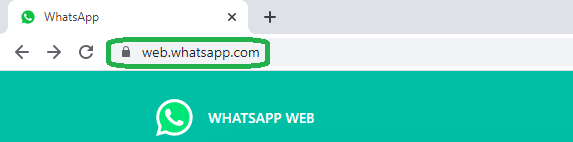
If you are using “Google Chrome” browser, then you need to switch to the Desktop version. Click on 3 dots at the right corner and allow the “Desktop version”.
The WhatsApp for Web Website will open, with a QR code towards the right like this that is mentioned in the image. You need to scan it with the help of your smartphone.
Open your WhatsApp on your smartphone and click on the 3 dots button in the upper right corner. Then the click on “Linked Devices”. If you have iPhone, then go into the “settings” and click on “Linked Devices”.
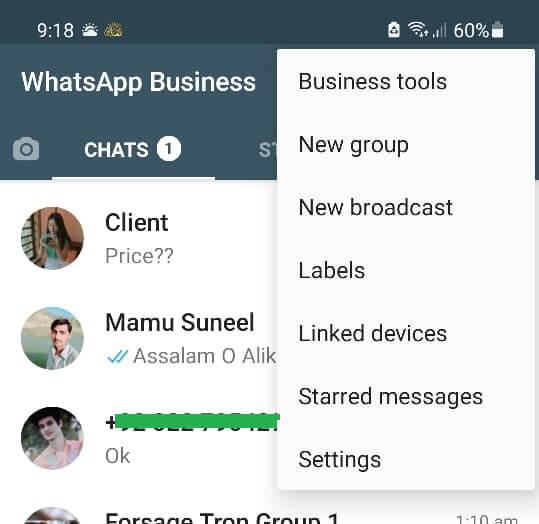
Now you can scan the QR code on your Tablet/iPad from your Apple iPhone or Android device. Make sure your smartphone and iPad are connected to the same broadband internet device.
You can also use WhatsApp on iPad and Tablet with the help of Apple WhatsApp apps. There are many apps available that you can use for this purpose. But we highly recommend you to use WhatsApp in this method that we discussed in the above section.
Use WhatsApp Web for Laptop or Mac
Don’t worry if you want to use WhatsApp on your Laptop, here is the solution. One of the easiest methods to use WhatsApp on Laptop and Mac is “WhatsApp Web”. Yes, you can use WhatsApp on Laptop and Mac with the help of “WhatsApp Web”. Follow the above instructions then you will get WhatsApp on your Laptop or Mac. Read more about Nware 17in Laptop.
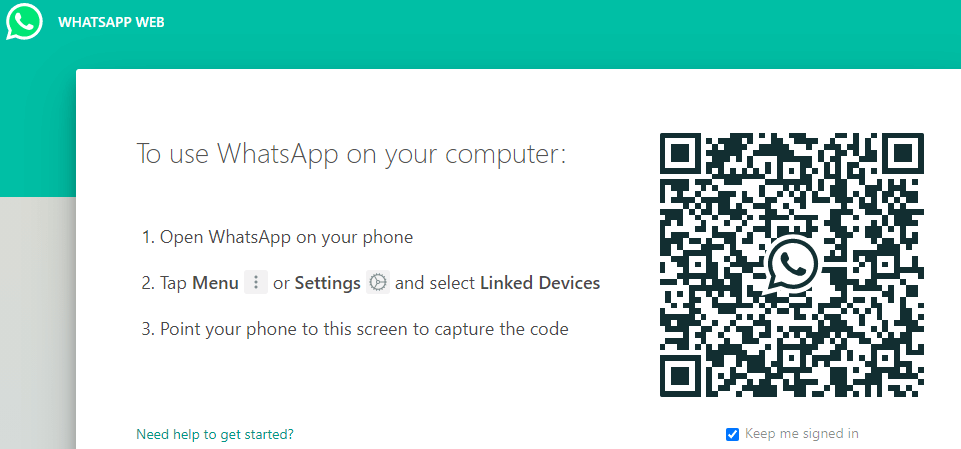
Use WhatsApp Software for Windows or Mac
Just you need to download and install WhatsApp software for Windows or Mac. Then scan the QR code and use WhatsApp. This is the permeant solution when you use WhatsApp on PC for the long term.
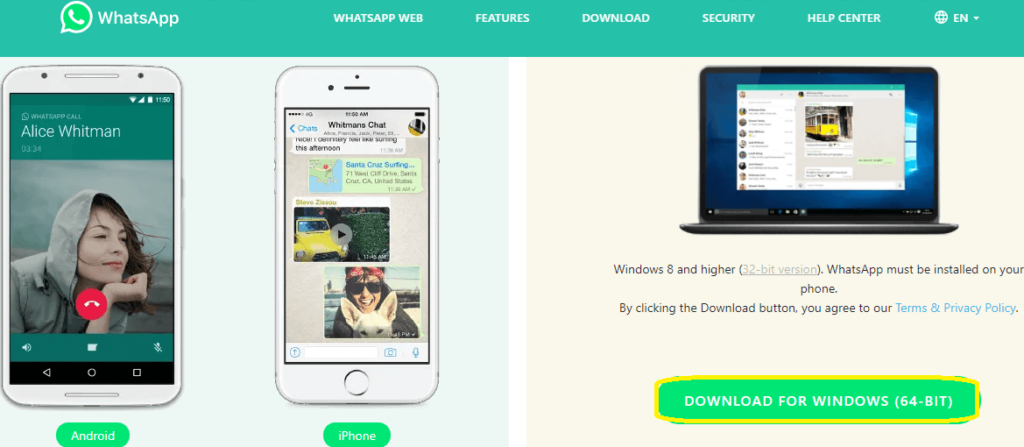
FAQs
Yes, you can use WhatsApp on your iPad and PC using WhatsApp Web or the desktop app. However, the iPad currently doesn’t have a dedicated WhatsApp app.
No, you need an active WhatsApp account on your smartphone to use WhatsApp Web or the desktop app on your iPad or PC. The smartphone serves as the primary device for your account.
Yes, your messages will sync across your devices when using WhatsApp Web or the desktop app. Any message sent or received on your iPad or PC will also be reflected on your smartphone.
Yes, you can make voice and video calls using the WhatsApp desktop app. However, as of now, WhatsApp Web on iPad does not support voice or video calling features.
You can use multiple WhatsApp accounts on your PC by opening different browsers or using incognito/private mode. However, using multiple accounts simultaneously on an iPad is more complicated and may require third-party browser apps.
Using WhatsApp Web or the desktop app on a public computer can pose security risks, as your messages and account details may be accessed by others. Always log out and clear browser data when using public computers.
Conclusion
I have Apple iPad Mini 5 and when need to open WhatsApp on my iPad, I used this method and get WhatsApp on iPad. We also shared methods for PC and Mac. If you have any question related to the content, can ask through the comments box.
Further, WhatsApp is a great messaging app that can be used across multiple devices. By downloading WhatsApp on your iPad and linking it to your phone number, you can seamlessly message contacts. You can also use WhatsApp Web on your computer by scanning a QR code from your phone. Using WhatsApp across multiple devices allows you to stay connected no matter where you are. Thanks for reading!