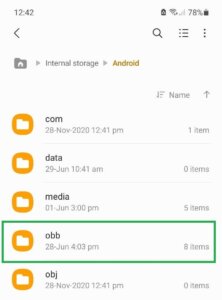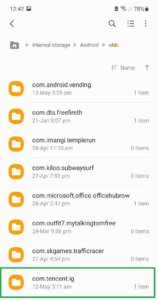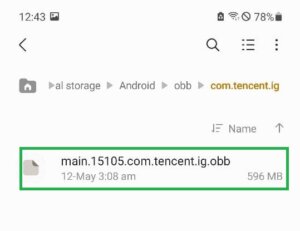The installation of heavy games needs a good internet connection, such as PUBG Mobile. Here, we discussed how to install PUBG Mobile Android to Android successfully. Or you can say, in other words, install PUBG Mobile with an internet connection.
Can you install PUBG Mobile on your smartphone without the internet? Yes, it’s a possible and 100% legal method.
We don’t want to explain what PUBG Mobile is & how to play it. Are you here? That means you know all about these things. If we talk about the game size, its size is about 1.8Gb. Further, if you want to know which Android phone is best for PUBG Mobile, here is a list of the best Android Phones for PUBG Mobile in 2026.
Table of Contents
Install PUBG Mobile Android to Android without the internet.
Here is all the info mentioned; kindly read carefully and apply it, and then your game will be successfully installed on your Android Phones:
- You need an Android device that has PUBG Mobile.
- Install “file transfer app” on both devices, such as “SHAREit”
- Share the PUBG Mobile APK file with the help of the SHAREit file transfer app (you need three files)
- Then you must go into File – Android- obb – com.tancent.ig folder and select the “11460.com.tencent.ig.obb” file and share on your Android device from your friend’s phone
- Next, your friend needs to go to Files > Android > data (folder) from within the file-sharing app and select the whole folder with the name “tencent.ig” on your phone
- Now you successfully transferred three files
- After this, you need to install PUBG Mobile by clicking on PUBG Mobile APK
- Once PUBG Mobile is installed, please close it.
- Exit the file-sharing app and go to the File Manager
- Go to the folder where your file-sharing app stores the received files.
- Select the OBB file and move it to the Phone Storage > Android > OBB folder
- Create a new folder here with the name “tencent.ig”
- Transfer the OBB file to this folder
- Go back to the received files folder of the sharing app and move the “tencent.ig” folder to the Phone Storage > Android > data (folder).
- You have successfully done everything, and your PUBG Mobile is ready for play.
How do I install PUBG Mobile on my Android device?
To install PUBG Mobile on your Android device, follow these steps:
- Open the Google Play Store app on your device.
- Search for “PUBG Mobile” using the search bar.
- Tap on the PUBG Mobile app in the search results.
- Tap the “Install” button to begin downloading and installing the app.
- Once established, tap “Open” to launch the game.
Conclusion
It might be you will face some issues, but don’t worry, you can ask through the comment box. We will be happy to help you. I use this method when I don’t want to use the internet. Hope this method will be helpful for you. Happy play!