Do you know how it feels when we play PUBG Mobile without lag? We know you are here, so you are facing a lag issue in Gameloop 7.1.
Recently, we discussed how to install Gameloop 7.1 for playing PUBG Mobile. But still, you are facing a lag issue in Gameloop 7.1.
You need to take three steps, and then you will be able to fix the lag problem permanently on Gameloop in 2023.
Table of Contents
Reasons for lag issue in Gameloop:
- A low system doesn’t meet minimum system requirements.
- Installed Oldest version of Gameloop
- Running apps & software in the background
- Playing PUBG Mobile on High graphics
If you have a low system and don’t meet minimum system requirements, you will face a lag issue in PUBG Mobile. It would help to upgrade your plan at least more than the minimum requirements.
PUBG Mobile Gameloop 7.1 Minimum System requirements:
- Operating System: Windows 10, 8.1, 8 and 7
- CPU: Dual-core from Intel or AMD at 1.8 GHz
- GPU: NVIDIA GeForce 8600/9600GT or ATI/AMD Radeon HD2600/3600
- Memory: 4GB of RAM
- DirectX: Version 9.0c
- Storage: 4GB of free storage
- Internet Speed: 400KBps.
PUBG Mobile Gameloop 7.1 Recommended System Requirements:
- Operating System: Windows 10 (64-bit)
- CPU: Quad-core from Intel or AMD at 1.8 GHz
- GPU: NVIDIA GeForce 8600/9600GT or ATI/AMD Radeon HD2600/3600
- Memory: 8GB of RAM
- DirectX: Version 9.0c
- Storage: 8GB of free storage
- Internet Speed: 1MBps or broadband device.
If you use the oldest Gameloop version, you will face this lag issue. You must install the latest Gameloop 7.1 version; we already discussed this.
In most cases, the background apps & software are running, and you face lag problems while playing the PUBG Mobile game. Stop the background apps and software then you can play smoothly.
Most players want to play PUBG Mobile on high graphics. Yes, I want to, but if your system is low, you need to set low pictures. If you still facing a lag problem, then follow the instructions that are mentioned below:
Internal Gameloop 7.1 Settings
Once you install Gameloop 7.1, you need to fix some settings. Just follow us:
- Go into the “settings.”
- Click “engine settings.”
- Set of “OpenGL+”
- Set of Memory and Processor at the auto option or full
- Fixed resolution with your PC resolution
- Set the “DPI 240”
- Gaming Resolution (SD 1080P)
- Display Quality (Smooth).
Now you have successfully fixed internal Gameloop settings. You can also set the DPI at 240+. Further, you can set the gaming resolution to SD 1080P; if you face any lag, then fix it to 720p. If you have a sound graphic card, you can set “DirectX+”; otherwise, “OpenGL” is the best option.
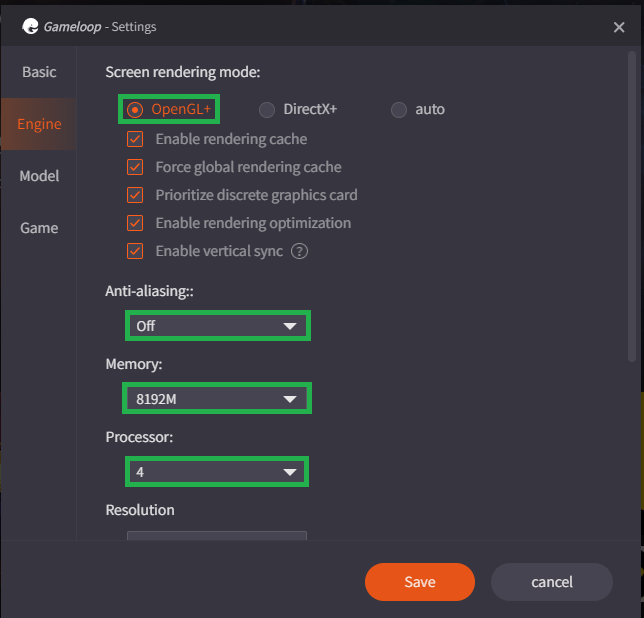
PUBG Mobile Internal settings
Follow the instructions that are mentioned below:
- Go into settings
- Graphic settings
- Set graphically Balanced
- Frame rates are Extreme.
If you have high graphics and a high-resolution monitor, then you can set 90fps. If you set 90fps on the low system, you will face a high lag issue in PUBG Mobile. We recommend you to set “balanced & Extreme”.
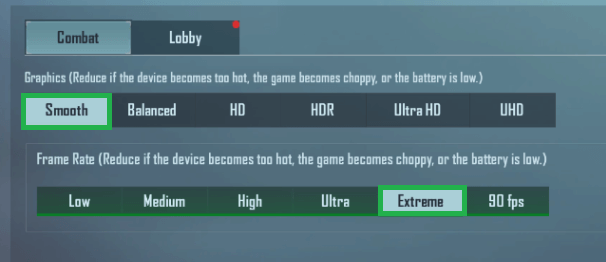
Internal PC Settings for PUBG Mobile
You must set internal PC settings to play the PUBG Mobile games smoothly. You have to set battery performance at ultimate performance. Go into battery settings and set “ultimate performance.”
You need to turn off all Windows updates; just go into the search bar at the left-down corner, then search “Services”. Find the “Windows Updates” and turn off the auto-starting Windows Updates.
You need to set visual effects; after that, you can increase almost 10 fps in PUBG mobile. Click on PC properties > Click on “Advanced system settings” > Click on settings (Performance) > Select “Adjust for best performance”.
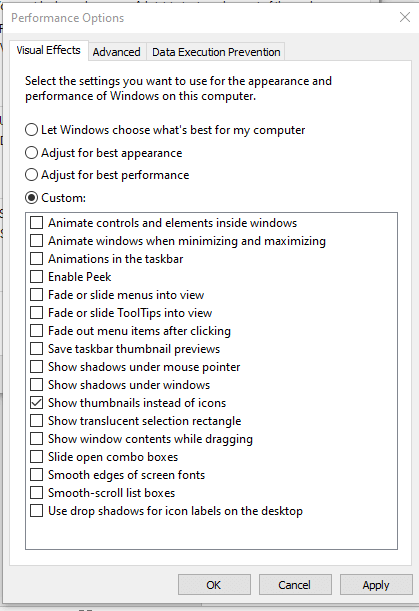
Helpful Software for increasing FPS in PUBG Mobile
If you want to increase fps in PUBG Mobile, then you must try the software that is mentioned below:
- QucikCPU
- ParkControl
- Mz Game Accelerator.
Install QuickCPU and fix it > Open it > Set CPU at maximum performance > Set battery performance at maximum.
2nd, you need to install ParkControl software to increase your CPU performance. Click is mentioned below: download and install it.
You need to set ParkControl settings, Open ParkControl > Set ultimate or best performance > Park AC (disable) > Park DC (disable) > Freq scaling AC (disable) > Freq scaling DC (disable).
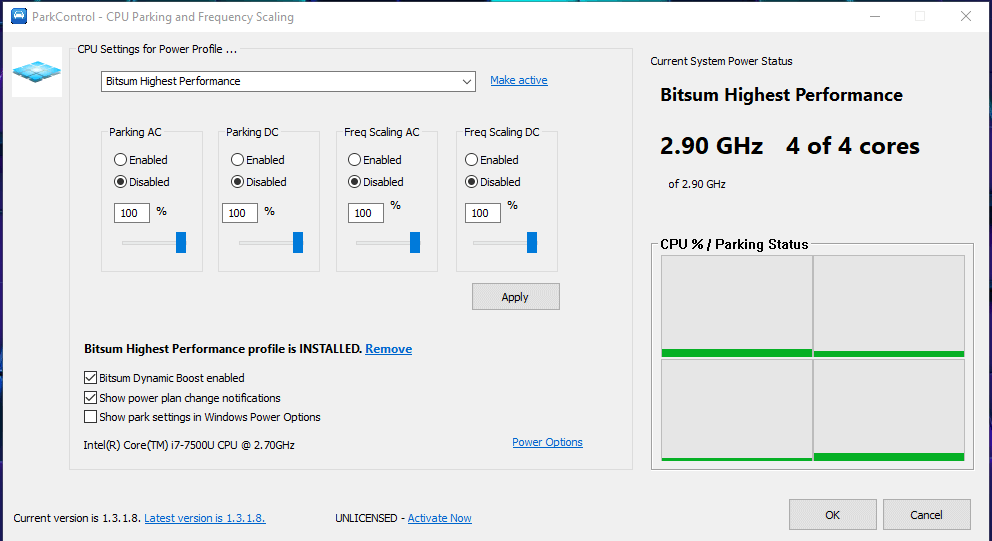
Then you need to install the “Mz Game Accelerator” and click on “Switch to Game Accelerator Mode”. Just wait 5 to 10 seconds to run the PUBG mobile emulator game. There will be no lag in PUBG mobile games.
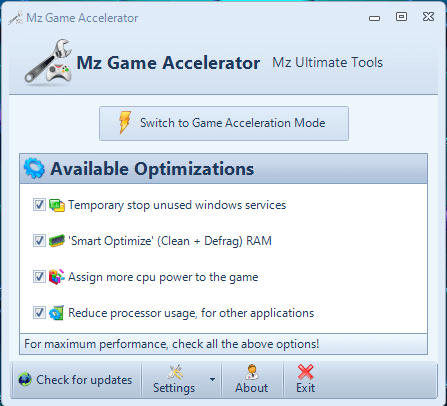
What causes lag in PUBG Mobile?
Several factors can cause lag in PUBG Mobile, including:
- Poor internet connection or low bandwidth.
- High ping due to server location.
- Insufficient device resources (RAM, CPU, GPU) or outdated hardware.
- Running multiple apps or background processes on your device.
- In-game settings are not optimized for your device.
FAQs
A VPN can help reduce lag in some cases by connecting you to a game server closer to your location or bypassing network congestion. However, using a VPN may also increase latency if the VPN server is far from the game server, so choosing a VPN with a server close to your preferred game server is essential.
An optimal ping for smooth gameplay in PUBG Mobile is below 100 ms. Lower ping values (e.g., 20-50 ms) provide a more responsive and lag-free gaming experience.
Result
After these settings, we hope your lagging problem in PUBG Mobile will be removed permanently. I used this method and now play the PUBG Mobile game without lag on Gameloop 7.1. Remember, don’t use any extra apps & software to increase fps. In most cases, your PUBG Mobile account will be banned permanently. So secure your PUBG Mobile accounts from hackers. Thanks for reading