Internet nowadays becomes our life’s important part. Different companies are working worldwide to provide strong and secure internet service so you can connect with the world without interruption.
Good and fastest internet speed is every need, and everyone wants it too. Do you know about your internet speed? How much internet speed do you have with your data package?
There is an app named NetSpeed Indicators that helps you know about it. This post will provide all related details about the NetSpeed indicator.
Table of Contents
Netspeed indicator: How to Explain it?
Netspeed indicator is an Android mobile app that shows your current internet speed. Downloading and installing this app, you will get a notification on your phone status bar about the actual downloading and uploading speed along with your data package or Wi-Fi speed. This app is highly customizable and free of ads and bloat. App size depends on the device. The latest and updated version of the app is available.
How Do You Install NetSpeed Indicators?
Here, we will tell you how to install an indicator on your phone to get updated about internet speed, uploading and downloading speed.
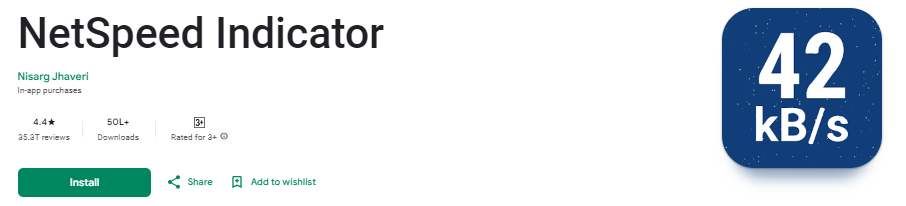
- Visit the Google Play Store on your Android phone and search for the Netspeed indicator app by simply writing it on the search bar.
- Click on the install button available right in front of the app name. In a few seconds, it will be installed on your phone.
- This way, you have your internet speed meter on your phone and can monitor your internet speed.
How to Enable the NetSpeed Indicator?
Follow the below steps to enable the indicator on your phone if it does not work on installation. Many of the latest apps for internet speed indicators show internet speed status with the installation of the app. If it does not work, then follow the below steps.
- Go to the settings section on your phone and search for speed indication or internet speed.
- As you type these words, you will see the app on your mobile screen; tap on it.
- Now you will see the different notification settings turn on “show connection speed”.
- You will see the internet speed on your mobile status bar as you turn on the notification.
- If this method does not work, search the status bar in the settings app, and you will see the same option: “Show connection speed.” Please turn it on.
- In this way, you can see internet speed on your mobile status bar.
How Do You Display the NetSpeed Indicator on a Laptop/Windows?
Now, just for Android mobile, you can monitor your Wi-Fi internet speed on your PC or laptop on the window taskbar. For that, follow the easy steps below.
- Download the Netspeed Monitor from the browser on your PC or laptop.
- Now open the downloaded file and right-click on its setup file, then go to the properties section.
- Now click on the compatibility tab and enable the “Run this program in compatibility mode”.
- After checking the box, click OK to save the changes and click on the setup file for installation.
- After installation, enable Netspeed Monitor from the tool manager, and you will see the internet speed on your toolbar.
Top Alternatives of NetSpeed Indicator
Here are some good alternatives to Netspeed Indicator for monitoring internet connection speed:
Speedtest
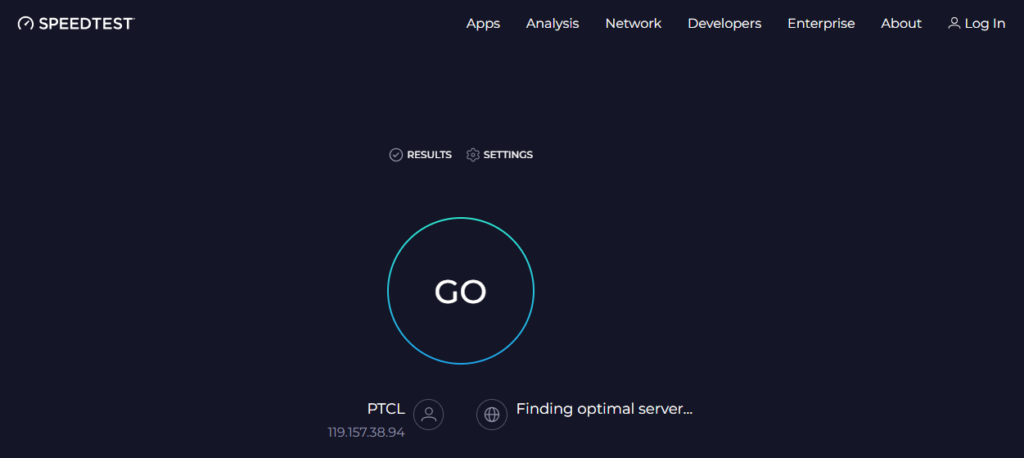
This is one of the most popular and well-known speed test services operated by Ookla. To use it, go to speedtest.net and click the “Go” button to start the test. It will measure your download and upload speeds from a nearby server.
Speedtest gives you a numerical speed result, a graph of your connection quality, and a meter showing your speeds. It also lists the server location, distance, and sponsor. Speedtest is convenient because it’s quick, easy to understand, and widely used as a comparison benchmark.
Best Features:
- Tests download and upload speeds
- Provides numerical speed results
- Shows a graphical chart of connection quality over time
- Displays test server location and distance
- Widely used for comparison benchmarking.
Fast.com
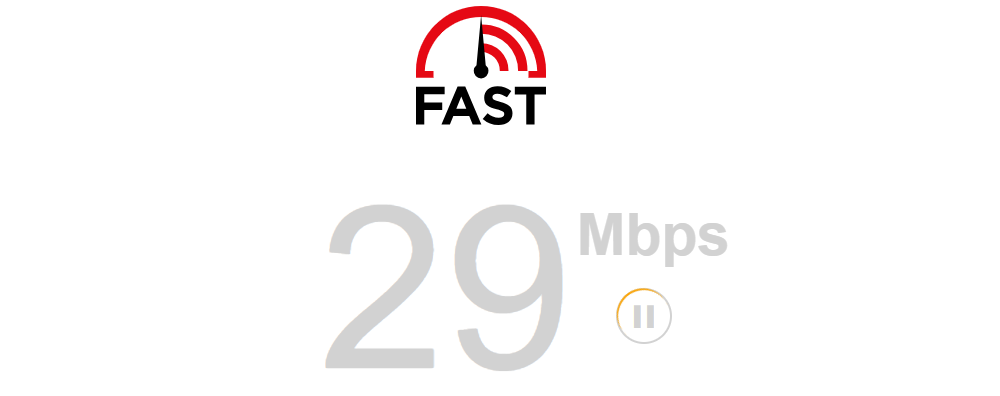
Netflix operates this speed test. When you load fast.com in your browser, it immediately starts testing your download speed to Netflix’s servers. The minimal interface shows a numerical speed result in real-time as it ramps the test.
Because it connects specifically to Netflix, it shows speeds for streaming video. Fast.com is helpful to see if your connection quality is sufficient for Netflix in particular.
Best Features:
- Tests download speed to Netflix’s servers
- The minimal interface shows real-time numerical speeds
- Useful for testing streaming/Netflix speeds.
DSLReports Speed Test

This advanced speed testing tool offers a lot more data than other options. It lets you choose the server location and runs a test measuring speeds and quality like latency, jitter and packet loss.
The results show your measured speeds on a graph over time, along with ratings for the quality of your connection. This can help diagnose issues like network congestion.
- Advanced testing of speeds and quality metrics
- Tests latency, jitter, and packet loss
- Graphs connection quality over time
- Helps diagnose network issues.
Internet Health Test
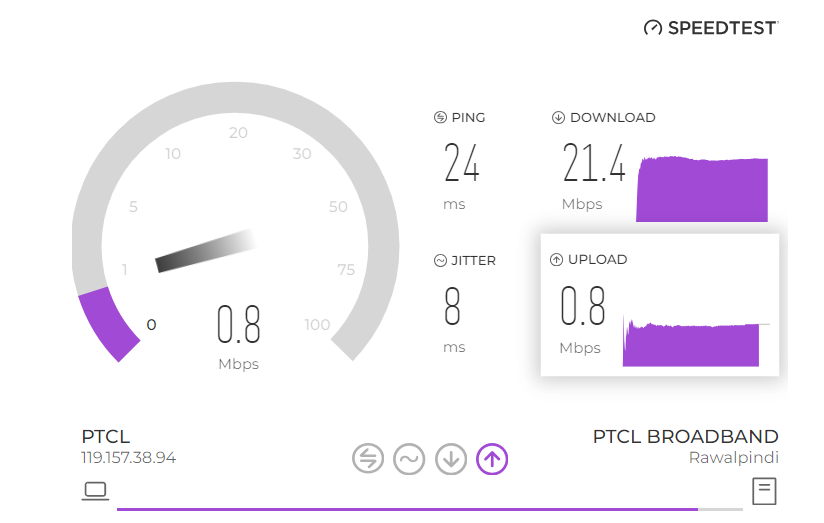
Provided by M-Lab, this test checks your connection metrics at multiple points between you and the test server. It displays a map showing your speeds and connection quality from different locations.
This gives you insight into the performance of your whole network path, not just one endpoint server.
Best Features:
- Checks speeds and quality at multiple network points
- Displays a map of speeds across your network path.
SpeedOf.Me HTML5 Speed Test
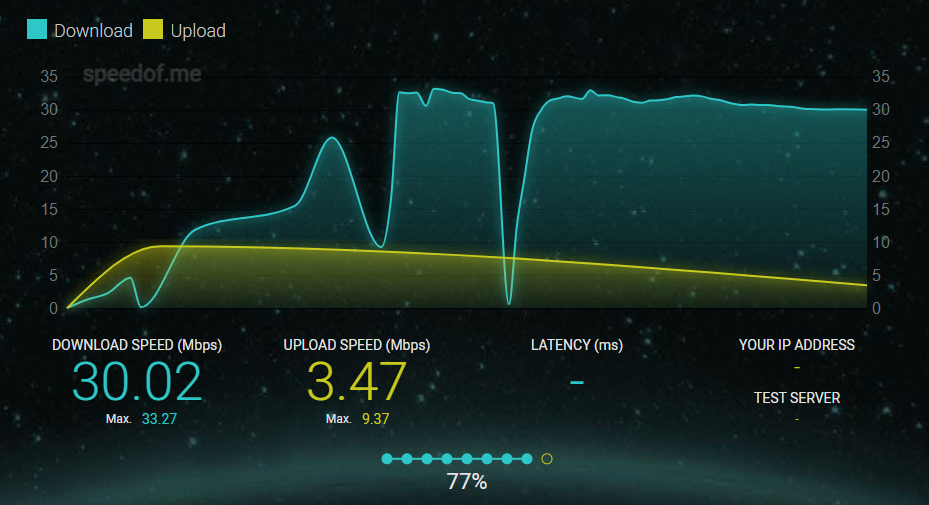
This tool fully performs a quick speed test in your browser without needing Flash. It has a straightforward process where you load SpeedOf.me and click the big “GO” button. Results are shown numerically for download and upload speeds. As an HTML5 test, it is lightweight and fast to check your speeds.
Best Features:
- Quick and easy browser-based speed test
- No Flash required; uses lightweight HTML5
- Tests download and upload speeds
- Provides numerical speed results.
The main thing with all these tests is to try a few different ones to get a sense of your overall internet speeds. Speed can vary based on time of day, network congestion, etc. These services give you good alternatives to check your speeds from different servers.
FAQs
Netspeed indicator is an Android app used to monitor and view the uploading, downloading and actual speed of your internet connection whether you are using wifi or any internet package.
You can quickly review and monitor internet speed on a laptop or window by installing Netspeed Monitor on your PC or laptop. Installing this application, which is free to use, you will see your internet speed on the toolbar.
Final Verdict:
This post will guide you about the internet speed indicator app for both Android and laptop users. This app is an internet meter that helps you monitor internet speed on your phone or window status bar. This post will be informative for you. Thanks for visiting.
Disclaimer: This content is purely for informational purposes. We don’t promote any website or tools in this content!